
Your iPhone can get stuck on the Hello Screen. While this rarely happens, it is scary for most users since you are unable to set up or use your iPhone. Like any other iOS problem, there are several troubleshooting steps that you can take to repair the issue “iPhone stuck on the Hello Screen”. If you want to update the latest iOS version such as iOS 16 you may also encounter this proble. But no worries, we will take a look at some of the best ways you can fix this problem.
How to Fix iPhone Stuck on Hello Screen?
Here are 6 top solutions for you to fix iPhone 14/13/12 stuck on the Hello Screen. In this article, we take a look at the most effective of these solutions.
- 1. Use iToolab FixGo without Data Loss (Recommended)
- 2. Force Restart the iPhone
- 3. Drain Out the Battery
- 4. Restore via iTunes
- 5. Restore in Recovery Mode
- 6. Use DFU Mode
1. Use iToolab FixGo without Data Loss
We recommend using iToolab FixGo to fix iPhone stuck on hello screen no home button, such as iPhone 14/13/12. This is a powerful tool can help you solve almost all iPhone stuck issues. Without a few steps you can get rid of hello screen. No matter what scenario you are in, just connect your device and follow the on-screen steps, you will get rid of all the iOS troubles.
Video Tutorial
To use it, download and install the program on to your computer and then follow these simple steps:
Step 1 Run FixGo on your computer and then select “Standard Mode” in the main window. Connect the iPhone to the computer using USB cables and then click “Fix Now” to begin the repair process.

Step 2 In the next window, click on “Download” to begin downloading the firmware package that is needed to fix your iPhone.

Step 3 Once the firmware package download is complete, click on “Repair Now” to begin fixing your iPhone. Keep your iPhone connected through the process and the program will notify you when the process is complete.

2. Force Restart The iPhone
The second thing you should do when your iPhone is stuck on the Hello Screen is to force restart your iPhone. This is one of the best ways to eliminate some of the issues that can cause problems like this one. To restart your iPhone, follow these simple steps:
For iPhone 8 and Later
- Step 1: Press and quickly release the Volume Up button.
- Step 2: Press and quickly release the Volume Down button.
- Step 3: Then, press and hold the Sleep/Wake button until you see the Apple Logo appears.
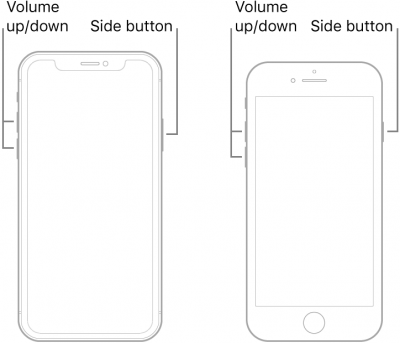
For iPhone 7 and 7 Plus
- Step 1: Press and hold both the Sleep/Wake (Power” button at the same time.
- Step 2: Keep holding both buttons for at least 7-10 seconds until the Apple Logo appears on the screen.
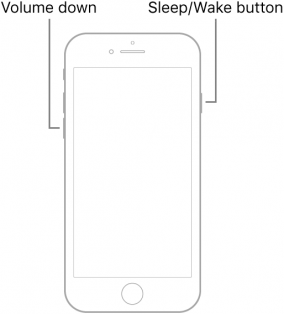
For iPhone 6s and Older Models
- Step 1: Press and hold the Top or Side button and the Home button at the same time.
- Step 2: Continue to hold both these buttons for at least 7-10 seconds until the Apple Logo appears.
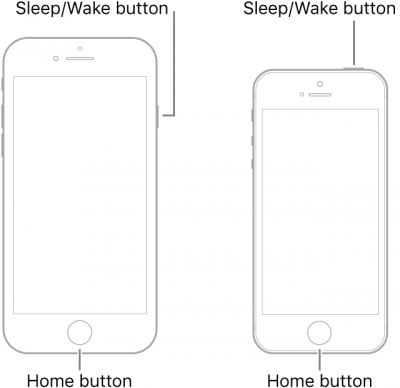
3. Drain Out The Battery
With this particular iOS 16 problem sometimes the best thing you can do is nothing at all. Leave your iPhone as it is and let the battery drain out. When it does the iPhone will switch off and you can then connect it to a charge. But do not turn it on: leave it to charge undisturbed for a few hours. It is likely that when you do restart your iPhone a few hours later, your iPhone will no longer be stuck on the Hello Screen.

4. Restore via iTunes
Restoring your iPhone in iTunes is also one of the best ways to fix a device that is stuck on the Hello Screen. Follow these simple steps to restore your iPhone via iTunes:
Step 1: Connect your iPhone to the computer and then open iTunes if it doesn’t automatically open.
Step 2: When your iPhone appears in iTunes, click on it, and then click on the “Summary” option.
Step 3: Click on “Restore iPhone” and then click “Restore” again to confirm the action.
Step 4: iTunes will erase all the data on the iPhone and install the latest software on your iPhone.
Once your iPhone restarts, you can restore it from a recent backup to get all your data back.

5. Restore in Recovery Mode
Sometimes iTunes may fail to detect your iPhone in which case the best solution would be to put your iPhone in recovery mode before restoring it in iTunes. Follow these simple steps to restore the iPhone in recovery mode:
Step 1: Connect the iPhone to the PC and then launch iTunes.
Step 2: Once your iPhone is connected to iTunes, force restart your iPhone using the steps described above, but keep holding the buttons even when you see the Apple Logo. Release them only after you see the “Connect to iTunes” logo on the screen.
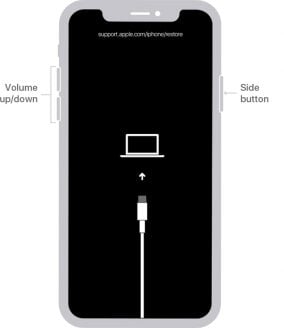
Step 3: Click “Restore” in iTunes to restore your iPhone in recovery mode. Keep it connected until iTunes restores your iPhone.

6. Use DFU Mode
If all else fails you should try restoring your iPhone in DFU mode. DFU mode should be the last resort since it can significantly affect your iPhone when it is done incorrectly. But if even restoring your iPhone in recovery mode doesn’t work, follow these steps to put your iPhone in DFU mode:
Step 1: Connect your iPhone to the computer using its lightning cable and open iTunes
Step 2: Now press and hold the Volume Down (Home button for iPhone 6s and earlier) and the Power buttons at the same time for about 10 seconds.
If the Apple Logo appears on the screen, you’ve held the buttons for too long and you need to start the process again.
Step 3: Release the Power button but continue to hold down the Volume Down or the Home button
Step 4: If the screen stays black, your iPhone is successfully in DFU mode. If not, repeat the steps above.
You can then locate your iPhone in iTunes and click on “Restore” to restore your iPhone in DFU mode.

Frequently Asked Questions about iPhone Stuck on Hello Screen
1. Does a “Hello” screen mean my iPhone was erased?
Even though the “Hello” page is known as the intro page before you have to set up your new iPhone, it doesn’t always mean your iPhone has been erased.
If you see a “Hello” screen on your iPhone and you didn’t erase it, it’s most likely your iPhone did an iOS 16 update and you are required to only complete a couple of steps (instead of the whole process).
2. How do I get past the “Hello” screen with a broken home button?
If you have a broken or non-functioning home button, unfortunately, you will have to get the button fixed first before you can get past the “Hello” screen on your iPhone.
The reason for this is because a home button on iPhone models up to iPhone X uses the home button as the primary control feature for the device and therefore, it needs to function as it’s supposed to so you don’t have any issues using your iPhone down the road.
3. iPhone stuck on the “Hello” screen after installing the iOS beta version?
As mentioned earlier, the “Hello” screen is common to appear after the iOS update. However, if you’re stuck on the “Hello” screen after updating to the newest iOS version – it’s highly possible you’re experiencing a bug that was leaked with the update.
Summary
Bugs and glitches are very common in iOS beta versions and there are two things you can do. The first thing you should do is report it to Apple by using the Bug Reporter Site. The second thing you can do is re-install the previous iOS version using iTunes (and your backup). If you want to fix iPhone 12 stuck on hello screen quickly, then you should try iToolab FixGo. Hope this article helps you!
iToolab FixGo
Fix 200+ iOS/iPadOS/tvOS Issues at Home Like a Pro
- Fix all kinds of iPhone/iPad stuck issues without data loss.
- Best choice for iOS update/system issues.
- Enter/exit recovery mode with 1-click.
- Support all iOS devices and the latest versions.







